asp,,``,,这段代码创建了一个CDO邮件对象,设置了SMTP服务器和端口,然后发送邮件。你可以将此代码保存为一个ASP文件,并通过Windows任务计划程序设置定时执行该文件。在ASP中实现定时发送邮件的功能,通常需要结合Windows任务计划程序(Task Scheduler)和ASP代码,以下是一个示例,演示如何使用ASP发送邮件,并利用Windows任务计划程序设置定时任务。
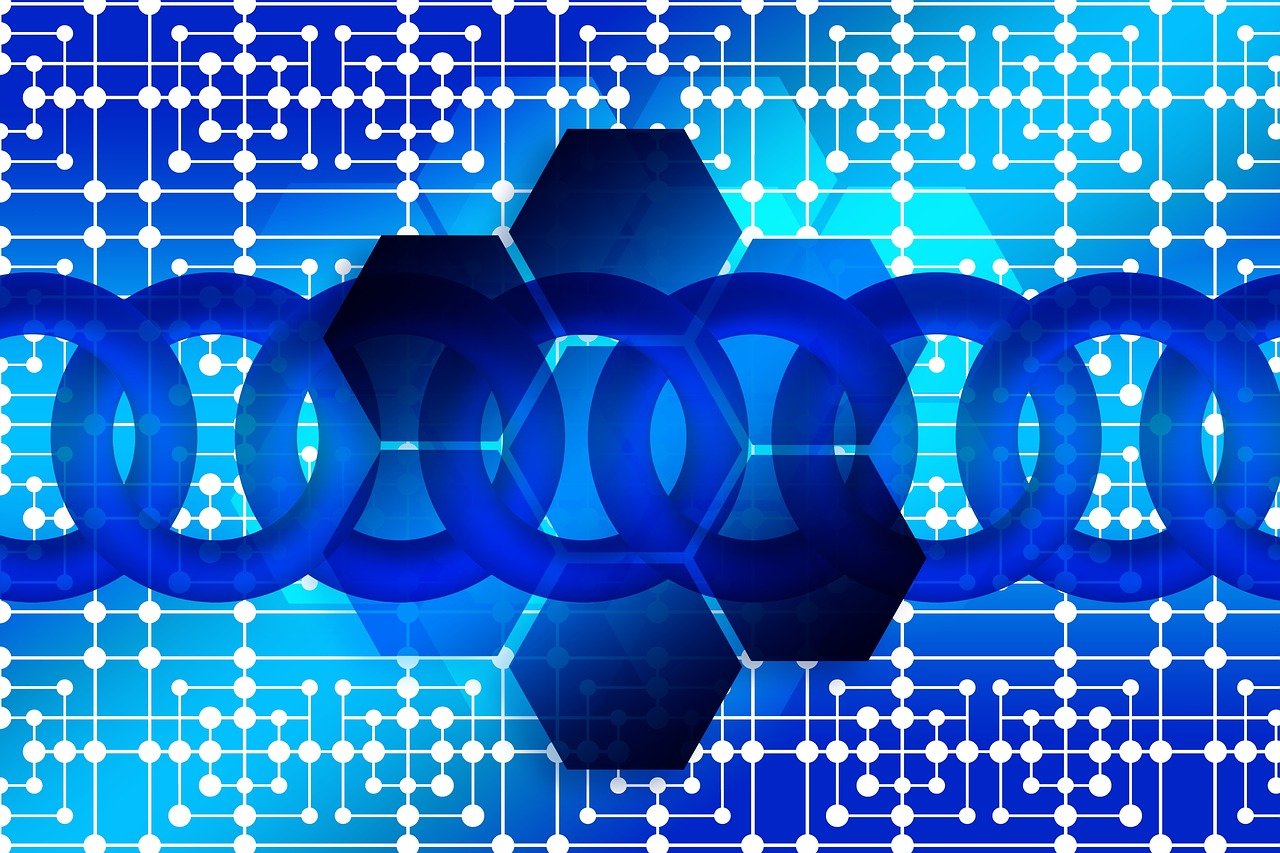
创建ASP页面发送邮件
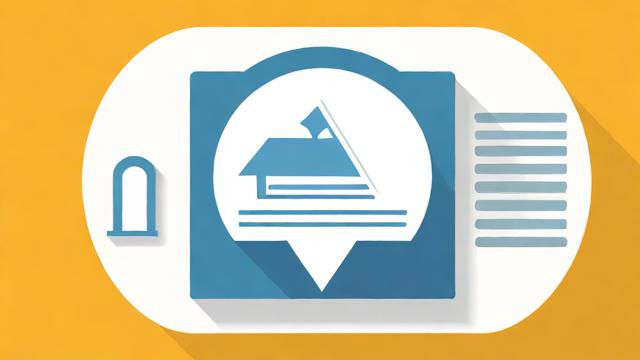
创建一个ASP页面来发送电子邮件,这个页面将使用SMTP协议发送邮件,你需要确保你的服务器上已经安装了SMTP服务,或者你有权限访问外部SMTP服务器。
<!-sendEmail.asp -->
<%
' 配置SMTP服务器信息
Dim smtpServer, smtpPort, smtpUser, smtpPassword
smtpServer = "smtp.yourserver.com" ' SMTP服务器地址
smtpPort = 25 ' SMTP服务器端口号
smtpUser = "your_username" ' SMTP用户名(如果需要认证)
smtpPassword = "your_password" ' SMTP密码(如果需要认证)
' 邮件内容配置
Dim fromAddress, toAddress, subject, body
fromAddress = "sender@example.com"
toAddress = "recipient@example.com"
subject = "测试邮件"
body = "这是一封测试邮件。"
' 创建CDO.Message对象
Dim msg
Set msg = Server.CreateObject("CDO.Message")
msg.From = fromAddress
msg.To = toAddress
msg.Subject = subject
msg.TextBody = body
' 配置SMTP服务器
Dim smtpConfig
Set smtpConfig = msg.Configuration.Fields
smtpConfig.Item("http://schemas.microsoft.com/cdo/configuration/smtpusessl") = False
smtpConfig.Item("http://schemas.microsoft.com/cdo/configuration/smtpconnectiontimeout") = 60
smtpConfig.Item("http://schemas.microsoft.com/cdo/configuration/smtpserver") = smtpServer
smtpConfig.Item("http://schemas.microsoft.com/cdo/configuration/smtpserverport") = smtpPort
smtpConfig.Item("http://schemas.microsoft.com/cdo/configuration/sendusing") = 2 ' 使用CDONTS发送邮件
smtpConfig.Item("http://schemas.microsoft.com/cdo/configuration/smtpauthenticate") = 1 ' 启用SMTP身份验证
smtpConfig.Item("http://schemas.microsoft.com/cdo/configuration/sendusername") = smtpUser
smtpConfig.Item("http://schemas.microsoft.com/cdo/configuration/sendpassword") = smtpPassword
smtpConfig.Update
' 发送邮件
msg.Send
' 清理对象
Set msg = Nothing
Response.Write("邮件已发送!")
%>配置Windows任务计划程序
使用Windows任务计划程序设置定时任务,以定期执行sendEmail.asp页面。
1、打开任务计划程序:按下Win + R键,输入taskschd.msc并按回车。
2、创建基本任务:在任务计划程序窗口中,点击右侧的“创建基本任务”。
3、命名任务:输入任务的名称和描述,定时发送邮件”。
4、触发器:选择任务的触发频率,例如每天、每周等。
5、操作:选择“启动程序”,然后浏览到wscript.exe的位置(通常位于C:\Windows\System32\wscript.exe),在添加参数中输入你的ASP页面的完整路径,例如C:\inetpub\wwwroot\sendEmail.asp。
6、完成设置:点击“完成”按钮,任务计划程序会自动按照设定的时间表执行ASP页面。
相关问题与解答
问题1:如何更改SMTP服务器的端口号?

答:在ASP代码中,找到以下行:
smtpPort = 25 ' SMTP服务器端口号
将25更改为所需的端口号即可,如果你的SMTP服务器使用端口587,则更改为:
smtpPort = 587 ' SMTP服务器端口号
问题2:如何在邮件中添加附件?
答:要在邮件中添加附件,可以使用CDONTS对象的AddAttachment方法,以下是修改后的代码示例:
<%
' 配置SMTP服务器信息
Dim smtpServer, smtpPort, smtpUser, smtpPassword
smtpServer = "smtp.yourserver.com" ' SMTP服务器地址
smtpPort = 25 ' SMTP服务器端口号
smtpUser = "your_username" ' SMTP用户名(如果需要认证)
smtpPassword = "your_password" ' SMTP密码(如果需要认证)
' 邮件内容配置
Dim fromAddress, toAddress, subject, body, attachmentPath
fromAddress = "sender@example.com"
toAddress = "recipient@example.com"
subject = "测试邮件"
body = "这是一封测试邮件。"
attachmentPath = Server.MapPath("path/to/your/attachment.txt") ' 附件文件路径
' 创建CDO.Message对象
Dim msg
Set msg = Server.CreateObject("CDO.Message")
msg.From = fromAddress
msg.To = toAddress
msg.Subject = subject
msg.TextBody = body
msg.AddAttachment attachmentPath ' 添加附件
' 配置SMTP服务器
Dim smtpConfig
Set smtpConfig = msg.Configuration.Fields
smtpConfig.Item("http://schemas.microsoft.com/cdo/configuration/smtpusessl") = False
smtpConfig.Item("http://schemas.microsoft.com/cdo/configuration/smtpconnectiontimeout") = 60
smtpConfig.Item("http://schemas.microsoft.com/cdo/configuration/smtpserver") = smtpServer
smtpConfig.Item("http://schemas.microsoft.com/cdo/configuration/smtpserverport") = smtpPort
smtpConfig.Item("http://schemas.microsoft.com/cdo/configuration/sendusing") = 2 ' 使用CDONTS发送邮件
smtpConfig.Item("http://schemas.microsoft.com/cdo/configuration/smtpauthenticate") = 1 ' 启用SMTP身份验证
smtpConfig.Item("http://schemas.microsoft.com/cdo/configuration/sendusername") = smtpUser
smtpConfig.Item("http://schemas.microsoft.com/cdo/configuration/sendpassword") = smtpPassword
smtpConfig.Update
' 发送邮件
msg.Send
' 清理对象
Set msg = Nothing
Response.Write("邮件已发送!")
%>在这个示例中,attachmentPath变量指定了要附加的文件的路径,通过调用msg.AddAttachment attachmentPath方法,可以将附件添加到邮件中。
小伙伴们,上文介绍了“ASP中实现定时发送邮件的代码分享”的内容,你了解清楚吗?希望对你有所帮助,任何问题可以给我留言,让我们下期再见吧。